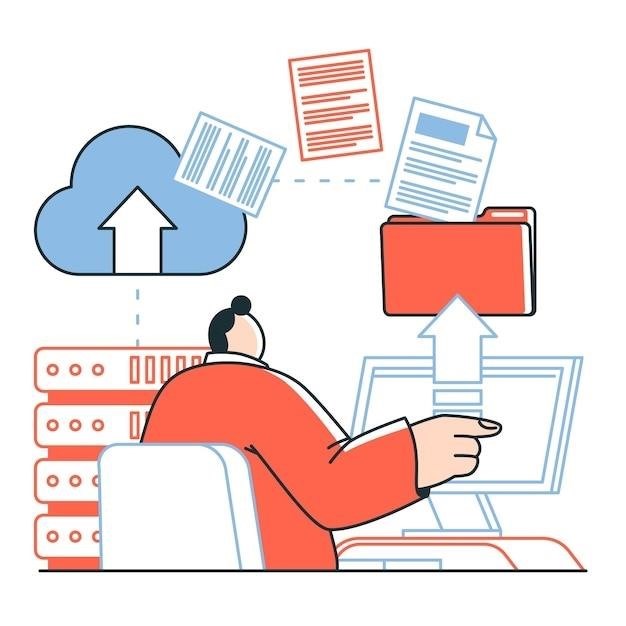Convert STEP Files to PDF⁚ A Comprehensive Guide
This guide will walk you through the process of converting STEP files to PDF format, a crucial step for sharing and viewing 3D designs across various platforms. Whether you’re working with CAD software, 3D modeling, or simply need to share your designs in a universal format, this comprehensive guide will provide you with the knowledge and tools to achieve this conversion effortlessly.
Understanding STEP Files
STEP files, also known as p21-Files and STEP Physical Files, are a standard file format used for exchanging product data in the field of Computer-Aided Design (CAD). They are widely adopted across various industries, including automotive, aerospace, building and construction, shipbuilding, oil and gas, and process plants. The file extensions associated with STEP files are .stp and .step.
STEP files contain a wealth of information about a 3D model, encompassing geometric data, material properties, manufacturing processes, and assembly information. They offer a neutral file format, meaning they are not tied to any specific CAD software, enabling seamless data exchange between different CAD systems.
This versatility makes STEP files invaluable for collaboration, as they allow designers, engineers, and manufacturers to share and work on 3D models regardless of the CAD software they use. Their comprehensive nature also ensures that all relevant design details are captured and transmitted, facilitating accurate and efficient communication throughout the product development lifecycle.
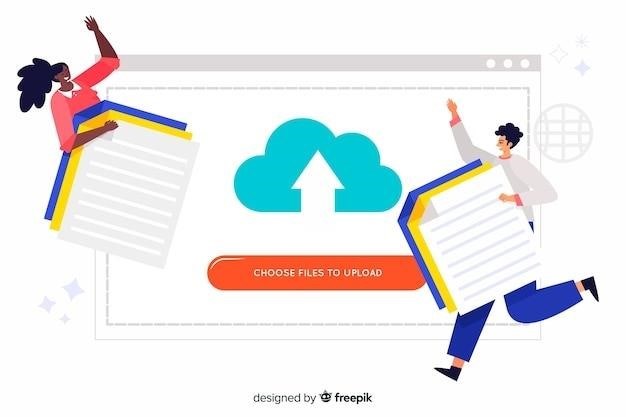
Why Convert STEP to PDF?
Converting STEP files to PDF format offers several compelling advantages, making it a common practice in various industries and workflows. Here are some key reasons why you might choose to convert STEP to PDF⁚
Universal Compatibility⁚ PDFs are universally recognized and can be opened and viewed on virtually any device, regardless of operating system or software. This ensures that your 3D model designs can be accessed and shared easily with anyone, eliminating compatibility issues.
Preservation of Design Integrity⁚ STEP files often contain complex geometric data and annotations, which can be lost or distorted when converted to other formats. Converting to PDF helps preserve the integrity of your design, ensuring that all details are accurately represented.
Enhanced Collaboration⁚ PDFs provide a standardized format for sharing and reviewing 3D designs, facilitating efficient collaboration among teams and stakeholders. They enable clear communication and prevent misunderstandings that can arise from using different CAD software versions.
Simplified Archiving and Storage⁚ PDFs are compact and easily archived, making them ideal for long-term storage and retrieval. They are also readily searchable, allowing for quick and efficient access to specific design information.
Print-Ready Output⁚ PDFs are print-ready, allowing you to create high-quality printed copies of your 3D designs for presentations, documentation, or physical prototypes. This eliminates the need for separate export or conversion steps for printing.
Methods for Converting STEP to PDF
Several methods are available for converting STEP files to PDF format, each with its advantages and drawbacks. Choosing the right method depends on your specific needs, technical expertise, and available resources.
Online Converters⁚ Numerous online converters offer free or subscription-based services for converting STEP to PDF. These tools are often user-friendly and require no software installation. However, they may have limitations in terms of file size, conversion quality, or privacy concerns.
Desktop Software⁚ Dedicated desktop software applications are available for converting STEP to PDF. These programs typically offer more control over the conversion process, allowing for customization of settings and advanced features. However, they usually come with a cost and may require specific system requirements.
Using CAD Software⁚ Many CAD software programs have built-in capabilities to export STEP files directly to PDF format; This method offers the highest degree of fidelity and control, ensuring that the conversion process preserves the original design intent. However, it requires access to the specific CAD software used to create the STEP file.
PDF24 Virtual Printer⁚ The PDF24 virtual printer is a versatile tool that can be used to convert any printable file, including STEP files, to PDF. This method offers simplicity and flexibility, allowing you to print the STEP file to a virtual PDF printer and save it as a PDF document.
Online Converters
Online converters provide a convenient and often free way to convert STEP files to PDF. They are accessible from any device with an internet connection and typically require no software installation. These services work by uploading your STEP file to their servers, processing the conversion, and then allowing you to download the resulting PDF file.
One popular online converter is Free PDF Solutions, which allows users to upload STEP files and convert them to PDF, JPEG, TIFF, CGM, PNG, and HPGL formats. It also offers options for adding headers and footers to the output PDF. Another option is Aspose CAD, which offers a web-based STEP to PDF converter that supports various file formats and provides a simple user interface.
While online converters offer a quick and straightforward solution, they may have some limitations. They might have file size restrictions, limiting the size of STEP files you can convert. Additionally, they may not always preserve the original design intent or offer advanced features for customizing the output PDF. Privacy concerns can also arise, as your STEP file is temporarily stored on the converter’s servers during the conversion process.
Desktop Software
For more control and advanced features, desktop software offers a robust solution for converting STEP files to PDF. These applications are installed on your computer and provide a wider range of options for customizing the conversion process. They often support batch conversions, allowing you to convert multiple STEP files simultaneously, and may include features for adding watermarks, annotations, or password protection to the resulting PDF files.
One such software is reaConverter, which provides a desktop application with a command-line interface for converting STEP files to PDF. It supports various file formats and offers advanced options for customizing the conversion process. Another option is pdfFiller, a comprehensive PDF editing and conversion software that includes a feature to convert STEP files to PDF.
Desktop software can be more expensive than online converters, but they offer greater flexibility and control over the conversion process. They are also more suitable for converting large files or when privacy is a concern, as the files remain on your computer throughout the conversion process. However, desktop software requires installation and may consume system resources, potentially impacting your computer’s performance.
Using CAD Software
If you’re already using CAD software to create and edit STEP files, you can often leverage its built-in functionality to convert them to PDF format. Many popular CAD programs, such as AutoCAD, SolidWorks, and Creo, offer direct export options for generating PDF files from STEP models. This method provides a seamless and integrated workflow for converting your designs within your existing CAD environment.
To convert a STEP file to PDF using your CAD software, simply open the file in the program, navigate to the “Save As” or “Export” option, and select PDF as the output format. Some CAD programs may offer additional settings for customizing the PDF output, such as resolution, compression, and page size.
Using your CAD software for conversion offers several advantages, including⁚
- Preservation of 3D data⁚ Many CAD programs support the creation of 3D PDFs, allowing you to retain the original geometry and structure of the STEP model in the PDF file.
- Integrated workflow⁚ This method streamlines the conversion process by eliminating the need for external tools or services.
- Enhanced control⁚ You can fine-tune the conversion settings within the CAD software to achieve the desired results for your specific needs.
PDF24 Virtual Printer
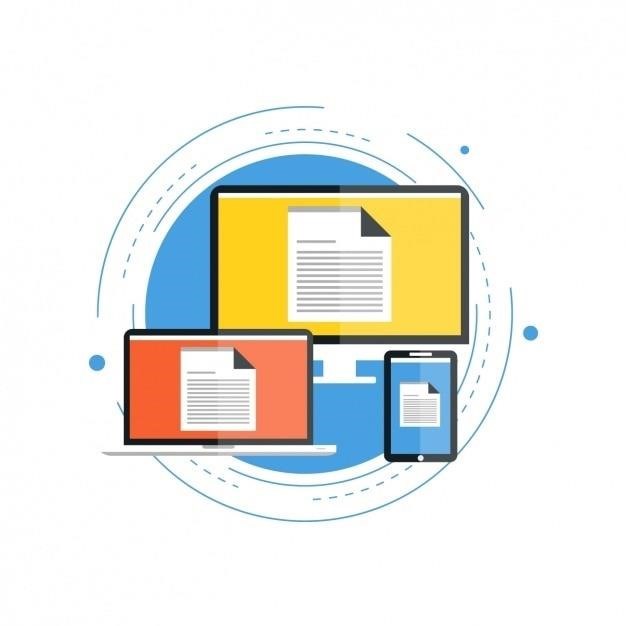
The PDF24 Virtual Printer offers a creative and versatile approach to converting STEP files to PDF. This method leverages the concept of a virtual printer, allowing you to “print” your STEP file to a PDF document. It’s a simple yet effective technique that bypasses the need for dedicated conversion software.
To utilize the PDF24 Virtual Printer, you’ll first need to download and install the PDF24 Creator software from their website. Once installed, you can open your STEP file with a compatible viewer or editor.
Next, select the “Print” option from the viewer’s menu. In the print dialog box, choose “PDF24 PDF Printer” as your destination printer. Click “Print” to initiate the conversion process. The PDF24 assistant will then appear, allowing you to save the newly created PDF file, email it, fax it, or edit it further.
This method offers several benefits, including⁚
- Simplicity⁚ It requires minimal setup and is straightforward to use, even for users unfamiliar with complex conversion tools.
- Versatility⁚ The PDF24 Creator offers additional features beyond conversion, such as merging and splitting PDF files, adding annotations, and converting to other formats.
- Free availability⁚ The PDF24 Virtual Printer is a free tool, making it a cost-effective option for converting STEP files to PDF.
However, it’s worth noting that this method may not preserve 3D data in the PDF output, depending on the capabilities of the STEP viewer or editor you’re using.
Tips for Optimizing PDF Output
While converting STEP files to PDF, you can employ a few strategies to ensure a high-quality output that balances readability, file size, and functionality. These optimizations can enhance the overall viewing and sharing experience of your 3D designs.
One crucial aspect is file size management. Large PDF files can be cumbersome to download, share, and open. To minimize file size, consider these practices⁚
- Reduce image resolution⁚ If your STEP file contains images, try lowering the resolution while maintaining visual clarity.
- Compress images⁚ Utilize compression techniques like JPEG or PNG to reduce image file sizes without sacrificing quality.
- Optimize vector graphics⁚ If your STEP file incorporates vector graphics, ensure they are optimized for PDF format to reduce file size.
For enhanced readability, focus on these considerations⁚
- Font selection⁚ Choose clear, easily readable fonts that render well across various devices and operating systems.
- Text size and spacing⁚ Ensure text is appropriately sized and spaced to avoid crowding or illegibility.
- Color contrast⁚ Pay attention to color contrast between text and background to enhance readability, particularly for users with visual impairments.
Finally, consider the intended use of the PDF. If the PDF is intended for sharing, consider including bookmarks, hyperlinks, and metadata to facilitate navigation and information retrieval.
Troubleshooting and FAQs
While converting STEP files to PDF, you might encounter various challenges. Here are some common issues and solutions, along with frequently asked questions about the conversion process⁚
Common Issues and Solutions⁚
- Incomplete conversion⁚ If the conversion process halts or results in an incomplete PDF, check if your software is compatible with the STEP file format. Ensure you have the latest version of the software and try a different converter if necessary.
- Incorrect file format⁚ Make sure you are selecting the correct output format (PDF) during the conversion process. Some converters might offer multiple output options, so double-check your selection.
- Corrupted files⁚ If the STEP file is corrupted, you may encounter errors during the conversion. Try repairing the file using a file repair tool or obtaining a fresh copy of the file.
- Insufficient memory⁚ Large STEP files can require significant memory resources. If your system lacks sufficient memory, the conversion might fail. Try closing other applications, or consider using a computer with more RAM.
FAQs⁚
- Can I convert multiple STEP files at once? Many converters support batch conversion, allowing you to process multiple files simultaneously. Refer to the converter’s documentation for specific instructions.
- What are the advantages of converting STEP to PDF? Converting STEP files to PDF offers several benefits, including universal compatibility, improved file sharing, and enhanced document security.
- Can I edit the converted PDF? While PDF is primarily a view-only format, some PDF editors allow for basic modifications, like adding annotations or text.
- How do I view the converted PDF? Any standard PDF viewer, such as Adobe Acrobat Reader or your web browser, can open a PDF file created from a STEP file.
If you encounter persistent issues or have further questions, consult the documentation of the converter software you are using or contact their support team for assistance.
Converting STEP files to PDF offers a seamless solution for sharing and viewing 3D designs across various platforms. The flexibility of PDF format ensures universal compatibility, making it an ideal choice for collaboration, presentations, and archiving purposes. Whether you choose online converters, desktop software, or CAD software features, the methods outlined in this guide provide efficient and reliable ways to transform STEP files into readily accessible PDFs.
Remember to select a converter that aligns with your specific needs and preferences, taking into account factors such as ease of use, compatibility, and file size limitations. With the right tools and understanding of the conversion process, you can easily share your 3D designs in a universally accepted format, fostering effective communication and collaboration within your workflows.
As technology continues to evolve, new tools and techniques for converting STEP files to PDF will emerge. Stay informed about the latest advancements to enhance your workflow and leverage the benefits of this versatile file format for your 3D design needs.